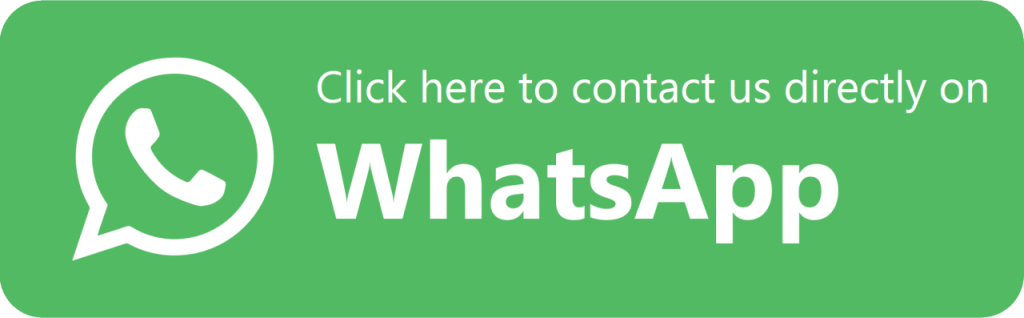If you’re an avid WhatsApp user, you may have encountered the frustrating error message: “You need the official WhatsApp to log in.” This issue can arise for several reasons, ranging from using modified apps to outdated versions. In this guide, we’ll explore the causes of this problem and walk you through the steps to fix it.! How To Fix You Need The Official WhatsApp To Login Problem
Here’s an example of a WhatsApp unban request message you can send to their support team:
---
**Subject:** Request to Unban My WhatsApp Account
Dear WhatsApp Support Team,
I hope this message finds you well. I am writing to request assistance in reactivating my WhatsApp account associated with the phone number [insert your phone number with country code].
I recently discovered that my account has been banned, and I am unsure of the exact reason for this action. I always strive to adhere to WhatsApp's Terms of Service and community guidelines. If there was any unintentional violation, I sincerely apologize and assure you that it will not happen again.
I kindly request you to review my account and consider lifting the ban. WhatsApp is an essential tool for me to communicate with family, friends, and colleagues, and I would greatly appreciate your help in resolving this issue.
Thank you for your time and understanding. Please feel free to contact me if further details are needed.
Best regards,
[Your Name]
[Your Email Address, if applicable]
---
You can submit this request through the [WhatsApp Support page](https://www.whatsapp.com/contact) or email them at **[email protected]**.
Why Does This Error Occur?
1. Using Modified or Unofficial Apps
Unofficial versions of WhatsApp, such as GBWhatsApp, WhatsApp Plus, or FMWhatsApp, often cause this error. These apps are not authorized by WhatsApp and can trigger security measures that block access.
2. Outdated WhatsApp Version
If you’re using an older version of the official WhatsApp app, compatibility issues might prevent you from logging in.
3. Corrupted Installation
A corrupted app installation or incomplete updates can result in the app failing to recognize itself as the official version.
4. Device-Related Issues
Your device’s operating system, cache, or settings may interfere with the app’s functionality.
How to Fix the Problem
1. Switch to the Official WhatsApp App
If you’re using a modified version of WhatsApp:
- Step 1: Uninstall the unofficial app.
- Step 2: Download the official WhatsApp from the Google Play Store (for Android) or the Apple App Store (for iOS).
- Step 3: Log in using your phone number and verify it via the OTP (One-Time Password) sent to you.
Note: Back up your chats before uninstalling any app by navigating to Settings > Chats > Chat Backup.
2. Update to the Latest Version
To ensure compatibility:
- Open your device’s app store.
- Search for WhatsApp.
- Tap the Update button if available.
Regular updates not only fix bugs but also ensure your app meets the latest security standards.
3. Clear Cache and Data
Corrupted cache files can disrupt app functionality. Follow these steps:
- For Android:
- Go to Settings > Apps > WhatsApp.
- Tap Storage.
- Select Clear Cache. If the issue persists, try Clear Data (this may require re-logging in).
- For iOS:
- Uninstall and reinstall the app to clear cached data.
4. Reinstall WhatsApp
If clearing the cache doesn’t work:
- Uninstall the app.
- Restart your device.
- Reinstall the app from the official store.
5. Check Your Device Settings
Ensure your device is functioning optimally:
- Enable Permissions:
- Go to Settings > Apps > WhatsApp > Permissions and grant necessary permissions (e.g., Storage, Camera, Contacts).
- Ensure Internet Connectivity:
- Check if your Wi-Fi or mobile data is stable.
- Update Your Operating System:
- Go to Settings > System > Software Update and install any pending updates.
6. Contact WhatsApp Support
If none of the above steps work, reach out to WhatsApp support:
- Open the WhatsApp app.
- Go to Settings > Help > Contact Us.
- Provide a detailed description of your issue.
Alternatively, visit the WhatsApp Help Center.
Preventive Tips
- Avoid Using Modified Apps: Stick to the official version to prevent account bans and security risks.
- Enable Automatic Updates: Ensure your app stays updated by enabling automatic updates in your device’s app store.
- Regular Backups: Back up your chats frequently to avoid data loss during reinstallation.
- Monitor Device Health: Keep your operating system and apps updated to ensure optimal performance.
Final Thoughts
The “You need the official WhatsApp to log in” error can be resolved quickly by switching to the official app, keeping it updated, and maintaining your device. By following the steps outlined in this guide, you can ensure a seamless WhatsApp experience while safeguarding your account and data.
If you’ve resolved this issue using another method, feel free to share your experience in the comments below!