Discover how to create a professional PDF file directly from your mobile using images from your gallery. In this step-by-step guide for 2025, we explore the best apps like Adobe Scan, Google Drive, and WPS Office, highlighting their features and ease of use. Learn practical tips, troubleshoot common issues, and turn your images into shareable, high-quality PDFs in just a few taps. Whether you’re a student, professional, or casual user, this guide has everything you need to master mobile PDF creation. Perfect for Hindi-speaking audiences with tips for “PDF file kaise banaye mobile me”! How to Create a PDF File in Mobile from Gallery | PDF File Kaise Banaye Mobile Me (2025)
1. Introduction
PDFs are an essential part of the digital world, widely used for sharing documents, storing images, or presenting information in a clean and professional format. With the advancements in mobile technology, creating PDFs directly from your phone has become easier than ever. This guide will help you understand how to create a PDF file using your mobile, specifically from your gallery images, making it relevant and straightforward even in 2025.
2. Benefits of Creating PDFs on Mobile
Creating PDFs on your mobile phone offers several advantages:
- Convenience: No need for a computer; complete the task directly from your phone.
- Easy Sharing: PDFs can be easily shared via email, messaging apps, or cloud platforms.
- Cross-Platform Access: Open and view PDFs across various devices and operating systems.
- Space Saving: PDFs compress image files, saving valuable storage space.
3. Tools and Apps for Creating PDFs on Mobile
Here are some of the most reliable and popular apps for creating PDFs in 2025:
- Adobe Scan: Known for its simplicity and powerful scanning features.
- Microsoft Lens: Offers excellent integration with Microsoft Office tools.
- CamScanner: A versatile app with robust PDF creation and editing tools.
- WPS Office: An all-in-one office suite with a dedicated “Images to PDF” feature.
- Google Drive: A cloud-based option that allows you to create and store PDFs seamlessly.
Each app provides unique features that cater to different user needs, making them ideal for various tasks.
4. Step-by-Step Guide: Creating a PDF File from Gallery on Mobile
a. Using Adobe Scan
- Download and install Adobe Scan from the Play Store or App Store.
- Launch the app and select the option to import images from your gallery.
- Choose the images you want to include in the PDF.
- Arrange the images in the desired order and edit them if needed.
- Tap on “Save PDF,” and the file will be saved to your device.
b. Using Google Drive
- Open the Google Drive app on your phone.
- Tap the “+” button in the bottom-right corner.
- Select the “Scan” option and upload images from your gallery.
- Review the scanned images, and once satisfied, save them as a PDF.
c. Using WPS Office
- Download and open the WPS Office app.
- Navigate to the “PDF Tools” section and select “Images to PDF.”
- Upload the images from your gallery.
- Arrange, customize, and save the file as a PDF.
5. Tips for Better PDF Creation
- Use High-Quality Images: Ensure the images are clear and well-lit for a professional-looking PDF.
- Edit Before Conversion: Crop, enhance, or adjust images using built-in tools for better results.
- Organize Sequentially: Arrange images in the correct order before saving them as a PDF.
- Compress the File: Use compression tools to reduce the PDF size without compromising quality.
6. Troubleshooting Common Issues
- App Crashes: Restart the app or your device, or update to the latest version.
- Large File Size: Use built-in compression features or third-party tools to reduce the size.
- Unsupported Formats: Ensure your images are in compatible formats like JPEG or PNG before uploading.
- Error Saving PDFs: Check your device’s storage and permissions to save files.
7. Conclusion
Creating a PDF file on your mobile from gallery images is quick, efficient, and highly practical. By using the tools and methods outlined in this guide, you can effortlessly convert your images into shareable, professional PDFs. Give these apps a try and see how easy it is to handle your PDF needs on the go. Don’t forget to share your feedback or any additional tips you might have!
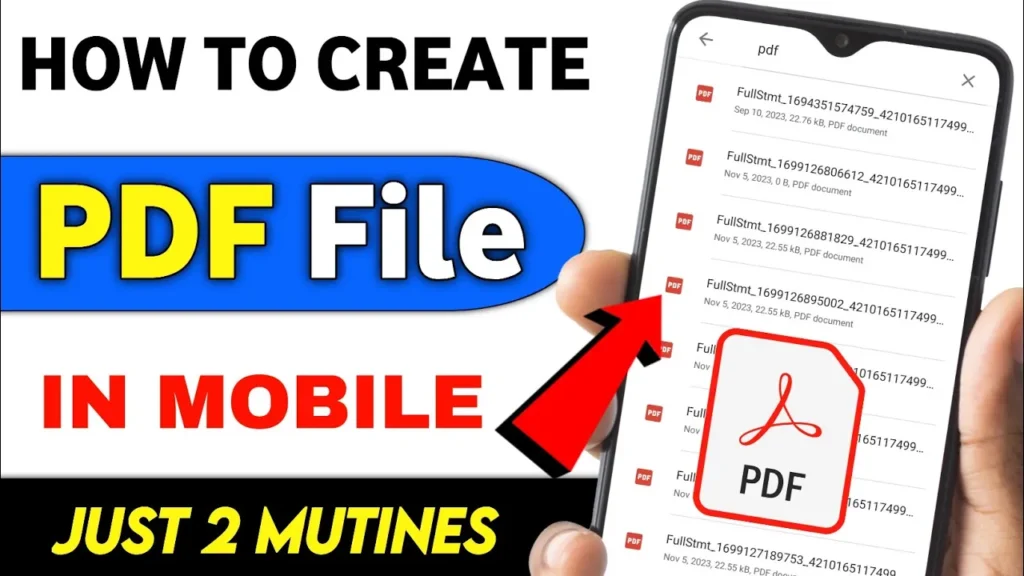
8. FAQs
Q: Can I create PDFs offline?
A: Yes, most apps like Adobe Scan and WPS Office allow offline PDF creation.
Q: Are these apps free to use?
A: Many apps offer free versions with basic features. Some advanced tools may require a subscription.
Q: How to edit a PDF file after creating it?
A: Use apps like Adobe Acrobat or WPS Office to edit PDFs directly on your mobile.