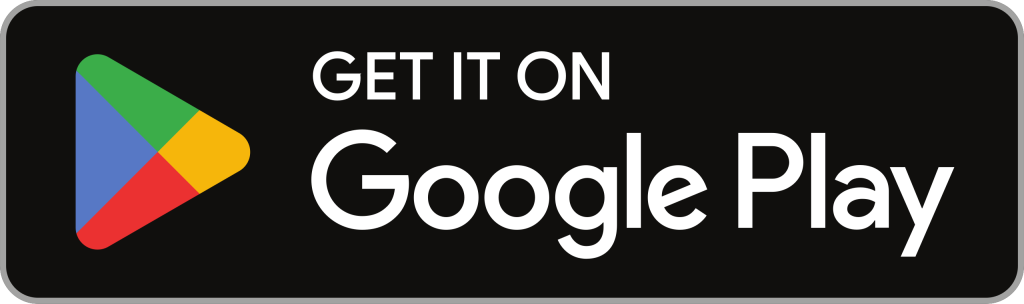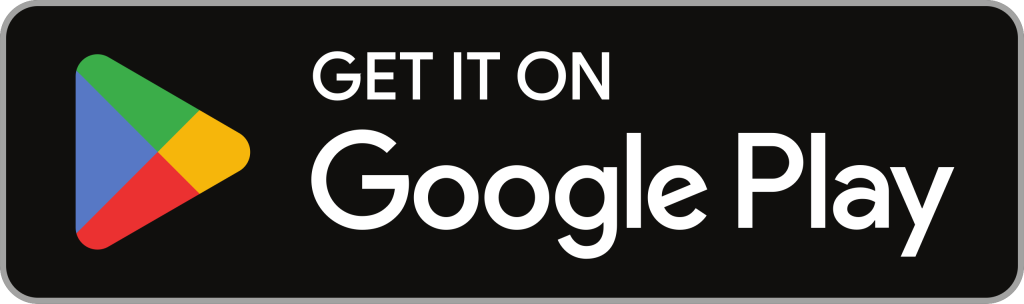Changing your mobile’s font style can give your device a fresh and personalized look. While there are many third-party apps available for this purpose, not everyone wants to rely on them due to privacy concerns or storage limitations. Fortunately, most smartphones come with built-in settings that allow you to modify font styles without the need for additional apps. In this guide, we will show you how to change your mobile font style on various devices without installing any external application! How To Change Mobile Font Style Without Any App | Font Style Kaise Change Kare Any Device
Why Change Your Mobile Font Style?
Changing the font style on your phone can:
- Enhance readability
- Reflect your personality
- Make your device feel new and unique
Whether you’re tired of the default font or want something more stylish or minimalistic, changing the font is a quick and simple way to customize your phone.
How to Change Font Style on Android Devices
Android devices from different manufacturers often come with distinct user interfaces (UIs) such as Samsung One UI, Xiaomi MIUI, or OnePlus OxygenOS. Here’s how to change the font style on popular Android brands:
1. Samsung Devices
Samsung offers a wide range of font customization options:
- Open Settings: Navigate to the Settings app.
- Go to Display: Tap on Display.
- Select Font Size and Style: Scroll down and select Font size and style.
- Change Font Style: Tap on Font style. You will see a list of pre-installed fonts. Select your preferred font.
- Download Fonts (Optional): If you want more options, tap on Download fonts, which will redirect you to the Galaxy Store.
2. Xiaomi/Redmi Devices (MIUI)
Xiaomi devices have built-in themes and font customization:
- Open Themes App: Launch the Themes app from your home screen.
- Search for Fonts: Use the search bar to look for fonts.
- Download and Apply: Choose a font you like, download it, and apply it. Your device may need to reboot for the changes to take effect.
3. OnePlus Devices (OxygenOS)
- Open Settings: Go to the Settings app.
- Select Customization: Tap on Customization.
- Font Options: Choose between the available fonts (e.g., Roboto or OnePlus Sans).
- Apply: Select the font you like and apply it.
4. Vivo Devices (Funtouch OS)
- Open Settings: Go to Settings.
- Select Display & Brightness: Tap on Display & Brightness.
- Font Style: Choose Font Style and select your desired font.
5. Oppo Devices (ColorOS)
- Go to Settings: Open the Settings app.
- Select Personalizations: Navigate to Personalizations.
- Choose Font and Size: Select Font and pick your preferred style.
How to Change Font Style on iPhones
Apple devices have limited font customization options compared to Android, but you can still make changes to some extent:
- Use Bold Text:
- Go to Settings > Display & Brightness.
- Toggle on Bold Text.
- Your device will restart to apply the change.
- Change Font Size:
- Go to Settings > Display & Brightness > Text Size.
- Use the slider to adjust the size.
- Install Fonts via Settings (for specific apps):
- Download a font profile from a trusted source.
- Go to Settings > General > Profiles and install the font.
- This will only apply to apps that support custom fonts like Pages or Keynote.
Pro Tips for Font Customization
- Backup Your Data: Always back up your device before making significant changes.
- Use Default Options: Stick to built-in settings to ensure device stability.
- Check Compatibility: Not all fonts are optimized for every device, so choose carefully.
FAQs
Q1. Will changing the font style affect my phone’s performance? No, changing the font style using built-in settings will not affect your phone’s performance.
Q2. Can I revert to the original font? Yes, you can always revert to the default font style through the same settings menu.
Q3. Are custom fonts free? Many fonts are free, but some manufacturers offer premium fonts that may require payment.
Conclusion
Changing your mobile font style without any app is simple and straightforward. Whether you’re using an Android or iPhone, most devices provide built-in options to customize the font style and size. By following the steps outlined above, you can easily refresh your device’s look and make it uniquely yours.
So, try these methods today and give your smartphone a stylish makeover!