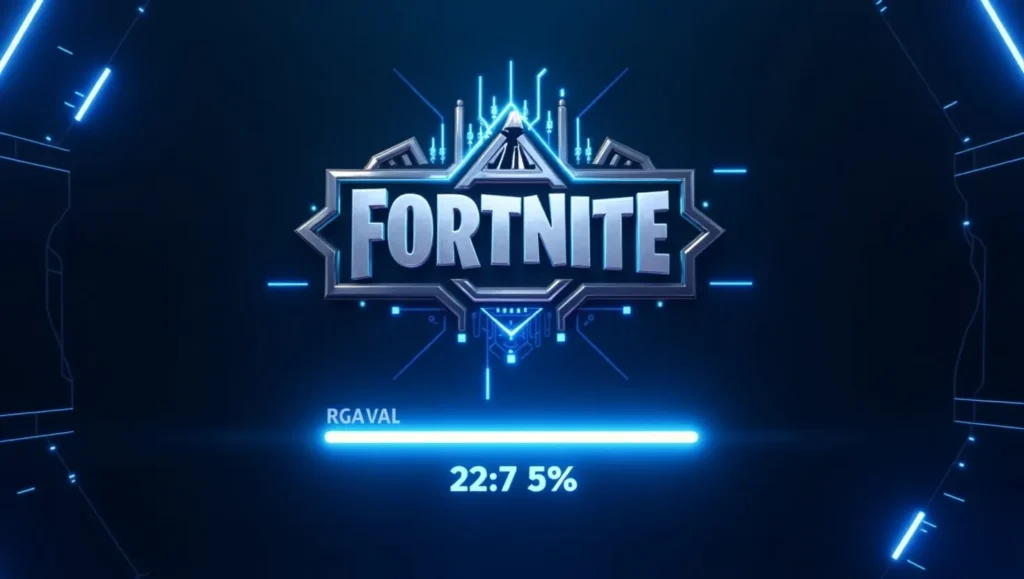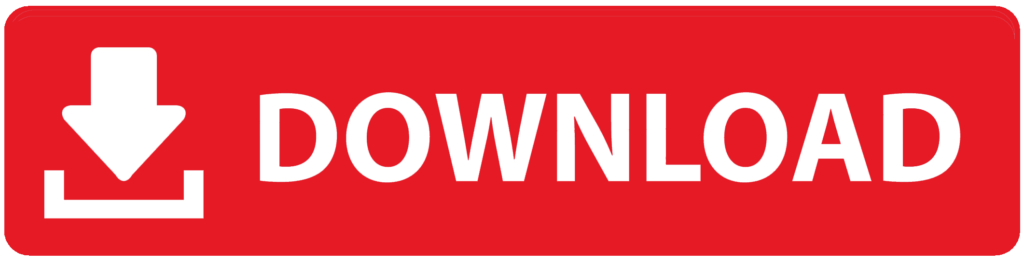Fortnite remains one of the most popular battle royale games, attracting millions of players worldwide. Whether you are a new player or returning after a break, this guide will walk you through the process of downloading and installing Fortnite on different platforms.
System Requirements
Before downloading Fortnite, ensure your system meets the minimum requirements for smooth gameplay.
PC Requirements
Minimum Requirements:
- OS: Windows 10/11 (64-bit)
- Processor: Intel Core i3-3225 3.3 GHz or equivalent
- RAM: 8 GB
- Graphics: Intel HD 4000 or equivalent
- Storage: At least 40 GB free space
Recommended Requirements:
- OS: Windows 10/11 (64-bit)
- Processor: Intel Core i5-7300U 3.5 GHz or AMD Ryzen 3 3300U
- RAM: 16 GB
- Graphics: Nvidia GTX 960 or AMD R9 280
- Storage: At least 40 GB free space
For macOS users, Fortnite is not currently supported on Mac due to Apple’s restrictions.
How to Download Fortnite on Different Platforms
1. Downloading Fortnite on PC (Windows)
- Visit the official Epic Games website.
- Click on the “Download” button.
- Create an Epic Games account or log in.
- Download and install the Epic Games Launcher.
- Open the launcher and search for “Fortnite.”
- Click “Install” and choose the desired installation location.
- Wait for the game to download and install.
- Launch Fortnite and start playing!
2. Downloading Fortnite on PlayStation (PS4/PS5)
- Turn on your PlayStation and go to the PlayStation Store.
- Search for “Fortnite.”
- Select the game and click “Download.”
- Wait for the installation to complete.
- Launch Fortnite from the game library.
- Log into your Epic Games account or create a new one.
3. Downloading Fortnite on Xbox (Xbox One/Xbox Series X|S)
- Turn on your Xbox and open the Microsoft Store.
- Search for “Fortnite.”
- Click “Download” to install the game.
- Once installed, launch Fortnite.
- Sign in with your Epic Games account.
4. Downloading Fortnite on Nintendo Switch
- Open the Nintendo eShop on your Switch.
- Search for “Fortnite.”
- Click “Free Download” and confirm the installation.
- Once installed, launch Fortnite.
- Sign in with your Epic Games account to sync progress.
5. Downloading Fortnite on Android (Samsung & Other Devices)
- Open a browser and visit the Epic Games website.
- Download the Epic Games App.
- Open the app and locate Fortnite.
- Tap “Install” and follow the instructions.
- Once installed, launch the game and log in.
Note: Fortnite is not available on the Google Play Store due to a dispute between Epic Games and Google.
6. Downloading Fortnite on iOS (iPhone & iPad)
Currently, Fortnite is not available on the App Store. However, you can play Fortnite on iOS through cloud gaming services like:
- Xbox Cloud Gaming (Beta)
- Nvidia GeForce Now
- Amazon Luna
Troubleshooting Common Issues
- Slow Download Speed: Use a wired connection or close background applications.
- Installation Errors: Ensure you have enough storage space and restart the device.
- Login Issues: Reset your Epic Games password if needed.
- Game Crashes: Update graphics drivers and ensure your system meets the minimum requirements.
Final Thoughts
Downloading Fortnite is a simple process across multiple platforms. Make sure your system is compatible, follow the steps carefully, and enjoy one of the most exciting battle royale experiences in gaming!